Got a New Phone?
We get it—people get new phones all the time! If you get a new phone, you can now register the device in Duo yourself.
- These steps must be completed from a desktop or laptop computer and have your new mobile device with you.
- If you are registering a new phone with a new number, contact helpdesk@andrews.edu or 269-471-6016 for a bypass code
-
Sign-in to an Andrews University resource protected by Duo (like Vault services, TouchNet or Banner).
NOTE: If you have automatic push enabled, first select Cancel, -
When prompted by Duo, select Add New Device
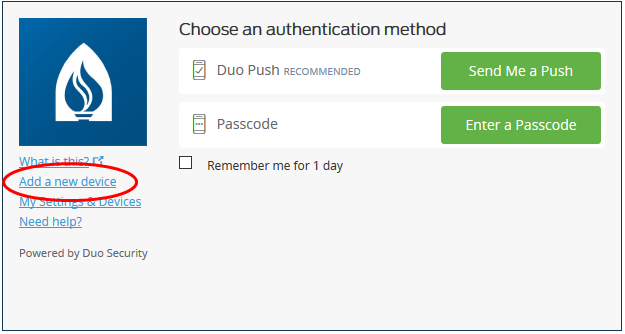
-
Select Enter a Passcode
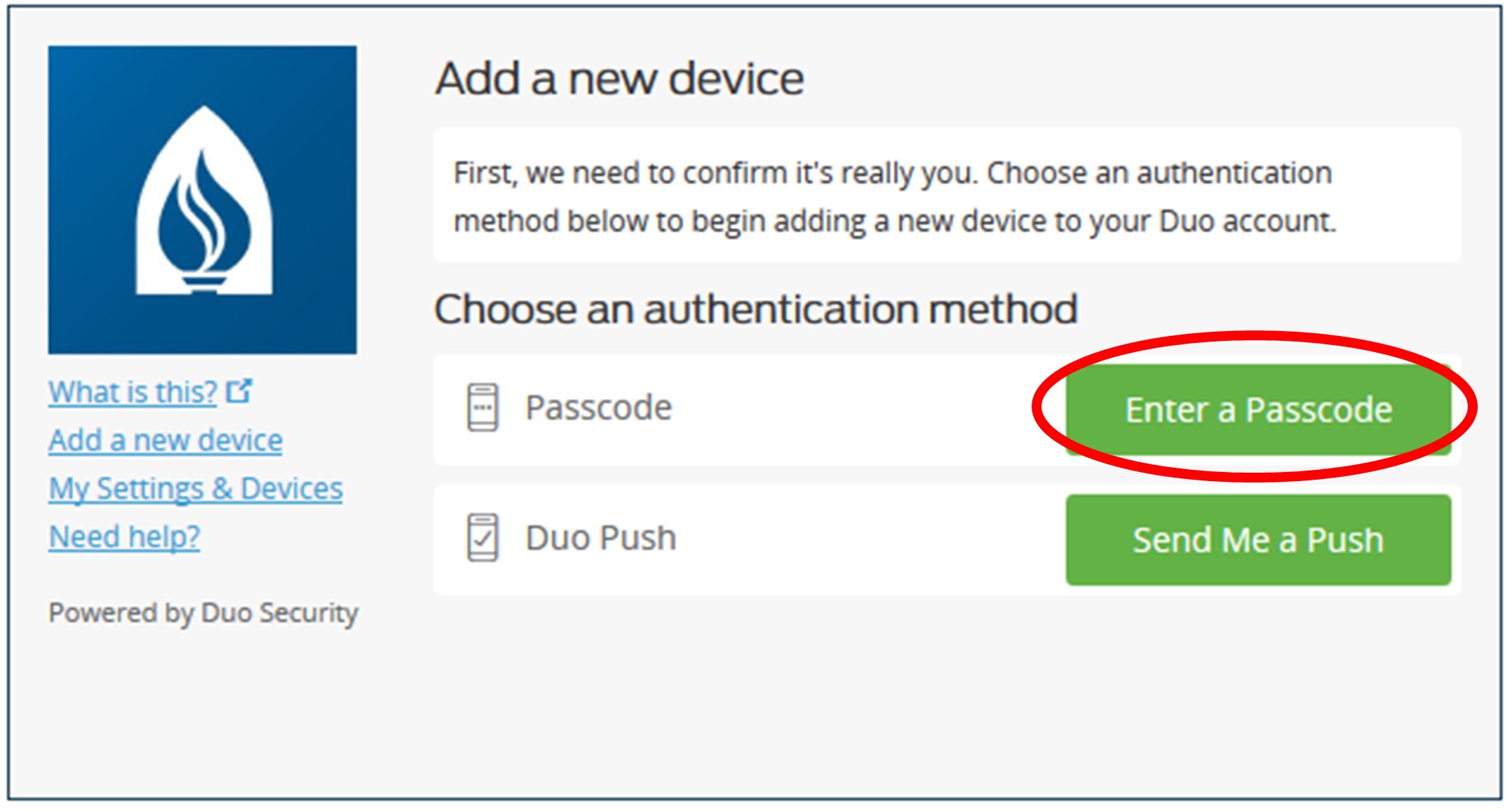
-
Select Text me new codes
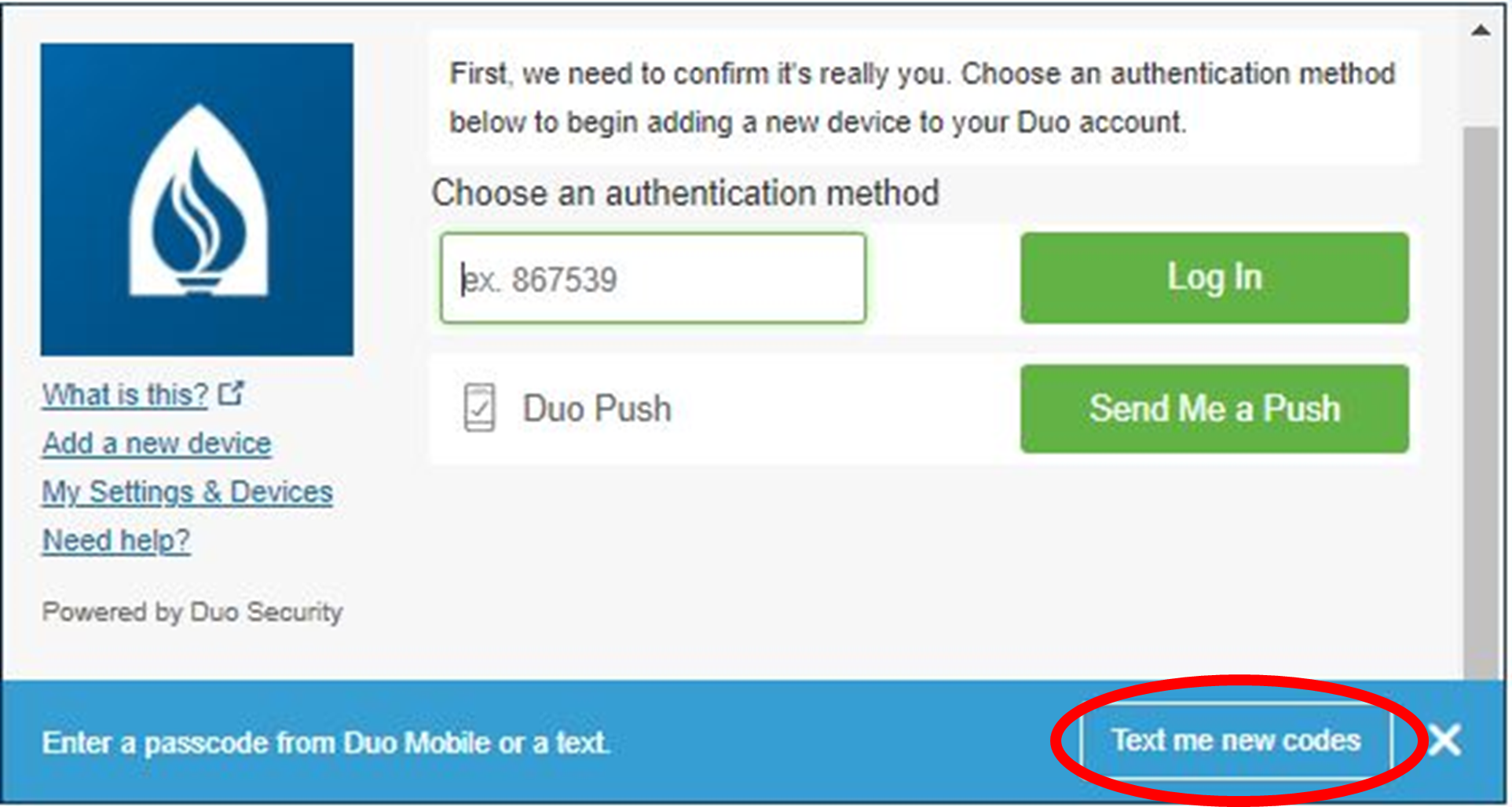
-
Check your mobile device. You will receive four (4) SMS passcodes. Enter the first code in the "Log In" field, then select Log in
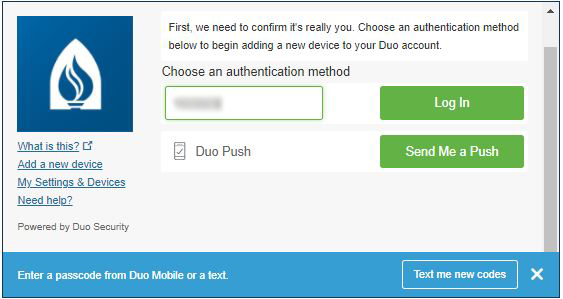
-
Select Mobile Device, then select Continue
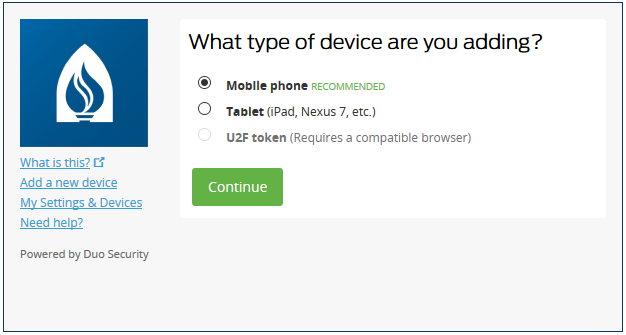
-
When you see the "Verify Ownership" page, select Text Me
When you receive the 6-digit verification text on your device, enter the code, select Verify, then select Continue
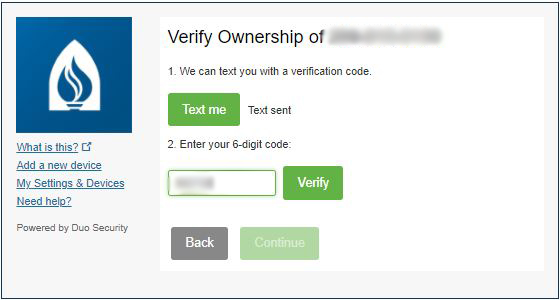
-
Enter your phone number.
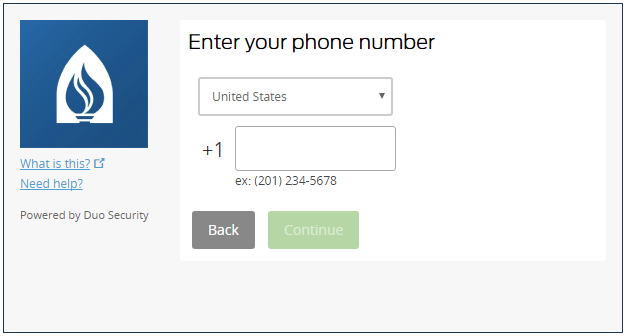
-
Select the device type.
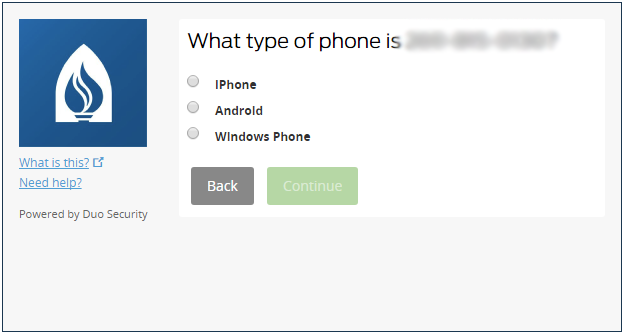
-
If you haven't already, download and install the Duo Mobile app on your new smartphone, then select I have Duo Mobile installed.
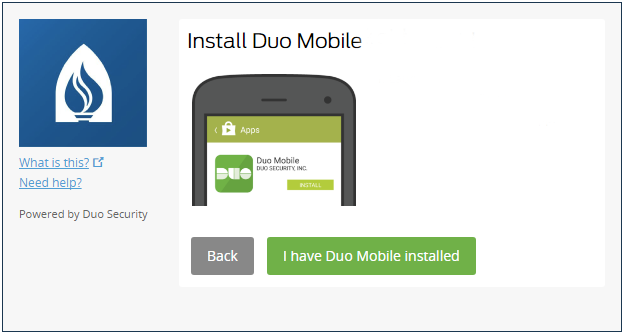
-
Using the Duo Mobile app, hold your phone up to the computer screen and scan the QR code.
NOTE: You must allow the Duo Mobile app to use your device's camera.
When you see the green check mark, select Continue.
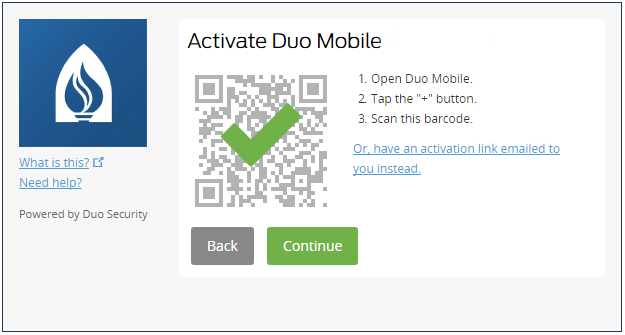
-
Adjust any settings as needed then select Back to Login
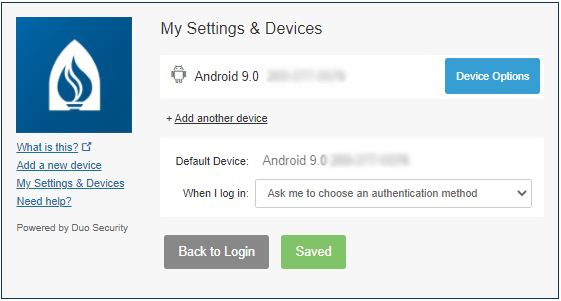
-
Your new device is registered. You may again use Duo push when signing in to Andrews University resources.

