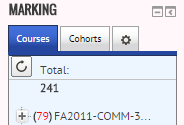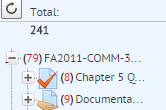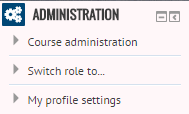Setting Up Your Grading System
Now that you are settling into your course, it's time to think about grading. Grading in an online course can be challenging on several levels. Students expect quick feedback in online courses. It is challenging to find time to grading. In addition, grading online assignments may be initially difficult if you are used to grading paper assignments.
The Consortium courses include several types of assignments, with a variety of maximum turn around time expectations.
Accuracy in grading is essential. Students use their graded assignments to study for exams and can be completely misled and confused by inaccurate grading. Because of the distance that separates students from you, it may also be difficult for them to ask you about the mistakes. Please do your best to be careful and accurate.
Quiz Tool:
The following types of assignments use the Moodle Quiz Tool. Here is an overview of how to grade Quiz Tool assignmnents. Please note that while these assignments are using the Quiz tool, if they are labeled "assignment", they are not a quiz. Students are allowed to use their course materials to complete the assignment.
- Autograded objective assignments. Students will receive immediate feedback on autograded objective quizzes and assignments. Moodle grades those items. However, students may have questions or concerns with the autograding. Please review anything students express concern about and let us know if anything needs adjustment.
- Short answer assignments should be graded within 2 business days. These assignments have either short answer or fill in the blank, and should be very fast to grade. The answers should be included, usually with references to page numbers in the textbook. Let us know if the answers are not included or if there are any other challenges with grading these. This video shows how to use the Manual Grading option in LearningHub to grade short answer and essay questions with less clicks.
Assignment Tool:
The following types of assignments use the Moodle Assignment Tool. Essays and longer papers should be graded within a week or sooner.
- Essays are submitted via the assignment tool. Here is an overview of how to grade Assignments.
- Longer papers are also submitted via the Assignment Tool; however the TurnItIn plagiarism checker used. Here is an overview of how to grade TurnItIn assignments.
Exams:
Exams are delivered via the Moodle Quiz Tool and should be graded within a week.
Students do not have access to exams in Moodle after the exams are graded. We restrict access to graded exams for self-paced courses in our files to prevent cheating. The only responses that students receive concerning their tests are grade reports and the comments you leave for them in Moodle, informing students of areas of the test that presented problems for them and areas in which they did well. Because students don’t see their graded exams, you must be especially careful in the grading of them. Online examinations are kept for 6 months after students complete a course.
Exam Retakes
Some classes allow for exam retakes if the student received an F on the exam. The way to tell is if there is a note to the student below the exam regarding an exam retake. If the student fails the exam, please contact the student. These are the issues to work through with the student:
- Find out if their deadline is past. (Under Class Rosters you will find additional information on tracking your student's deadlines.). If the student's deadline is past, they are not eligible for a retake unless they are also eligible for an Incomplete.
- Ask the student if they plan to retake the exam if they still have time.
- If they do, they must complete an exam request form as usual. Provide specific feedback on what sections the student needs to review or what types of questions (i.e. essays) that they need to better prepare for when they retake the exam. Wait to submit a final grade until the student completes the exam retake.
- If not, then finish the grading and submit the final grade.
How to know what needs grading:
There are two easy methods to quickly know what grading is outstanding. You can also enter the course and click on individual assignments to access the work that needs grading.
- Marking Block. On the right hand side of your home page, you will see the Marking Block which gives you fast access to everything needing grading.
- The Total shows the number of items that need your attention in all of your courses.
- The first list level is each course. Mouse over the OL 201...numbers to see the whole title of the course.
- The next list level is each assignment. Mouse over each assignment to see more information about it.
- For the Assignment tool, under that level is each student.
- For the Quiz tool, under that level is each question that needs attention.
- Click the name of the item for a pop-up window for grading that item.
- For more detail on the the Marking Block, review this PDF.
- The Total shows the number of items that need your attention in all of your courses.
- Email Notifications. You may choose to receive email notifications on assignments submitted. To update your notifications, on the home page, in the Administration block, click Messaging.
Then adjust the settings as desired for for the assignment and quiz tools.
Set Up Your Grading Documentation
This tutorial gives an overview of how to review the grades in the Moodle Gradebook. In addition to grades in Moodle, you may wish to keep your own records of grades.
- Do you like to keep track of grades on paper? Create and print a chart/checklist for grading.
- Do you like Excel? I always keep an identical copy of my gradebook on Excel (backup habits!) just in case of problems.
- What other ways do you prefer to grade? How can you make that work in an online environment? Make a system that works for your style.
Weekly Routine
I recommend that you build these activities into your weekly routine to supplement your daily routine. If you have a high enrollment class, you will need to grade essays and exams more often than weekly.
- Review and grade essays and exams.
- Provide appropriate feedback.
- Send your bi-monthly note to students.
- Be sure all student emails from the previous week have been addressed and answered.
- When needed, remind students of your grading pattern. If you find a problem that several students encountered, you might include a note addressing the issue or problem.
Need more help? Email dlit@andrews.edu or call (269) 471-3960.