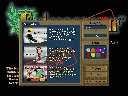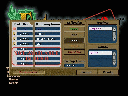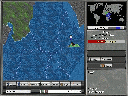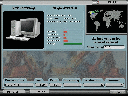From left to right these buttons are labeled
- Leader
- Rank
- Wealth
- Share
- Bonus
- Region
- Site
The Rank button will color code the map according to your sales presence in each region. The lighter the color of a region, the more sales presence you have in that region. This button may have been more appropriately labeled 'Presence'.
The Wealth button has two sub-choices. In the lower right corner of the screen you will be given the option to color code the map according to Wealth, Economy, or both. Wealth is how rich a region is. The richer it is, the more they will pay for your products. Economy is how well that regions economy is doing. I believe this has to do with how many units that region will buy.
The Share button will color code the map according to how much of the marketshare you have in each region. Lighter colors means you control more of the marketshare in that region. This button is very useful in determining where you are losing or gaining ground against your competitors.
The Bonus button also has two sub-choices--Adjacency and (To be added). Your sales are given a boost in each region according to how many other regions you control in that general area and according to how close that region is to one of your main offices.
The Region button will tell you which of the five design attributes that region most desires (Reliability, Aesthetics, Ease of Use, Performance, or Prestige). You may also color code the map according to those attributes. This is extremely helpful in determining what technologies you should research.
Finally, the Site button will tell you what the strengths and weaknesses of a region would be if you decided to build another site in that region. These attributes are Labor, Research, Recreation, Cost of Living, and Marketing. Again, you can color code the map according to one or more of those attributes. This is extremely valuable in determining where to build an expansion site.
Expanding Your Site!
Once you have earned some money, you will need to make some decisions as to what you want to expand and upgrade at your site. Go to the site screen (either press the Site button on the right side of the screen, click on your site, or press F6). You will again see the site screen with its buildings and vacant spaces. You will have to make a choice as to what to upgrade or build. Your possible choices at this point (assuming you have enough money) are to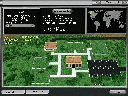
- Upgrade your Garage to a Factory
- Build a Sales Office
- Build an Engineering Lab
- Build a Marketing Office
- Build a Recreation Center
I will usually build a Sales Office (to expand my sales radius) followed by an Engineering Lab or an Engineering Lab followed by a Sales Office. It is important to get the Engineering Lab up so that you can start to research new technologies.
Researching New Technologies
Once you have built an Engineering lab you can start to research new technologies for the components in your computer. Hire some Engineers from the Site screen in the same manner used to hire factory workers. Then go to the Research screen by pressing F9, pressing the Research Button, or double clicking on the your Engineering Lab from the Site screen.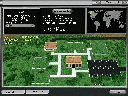 The Research screen is also full of important information. In the upper left
corner is info that you are already familiar with from the Production screen.
The entire upper right portion of the screen is taken by a computer and the
various components that are used to build the computer (Monitor, Operating
System, Keyboard, Graphics Card, CPU, RAM, Case, and Hard Drive). You can select
any component by clicking on its picture.
The Research screen is also full of important information. In the upper left
corner is info that you are already familiar with from the Production screen.
The entire upper right portion of the screen is taken by a computer and the
various components that are used to build the computer (Monitor, Operating
System, Keyboard, Graphics Card, CPU, RAM, Case, and Hard Drive). You can select
any component by clicking on its picture.
The lower left corner of the screen shows the attributes for the selected component, and has a set of sliders that will let you change (research) those attributes. You should see what the people want be checking the Region button from the World map, and then research components and aspects of components that will increase the desired attributes in your computer. Also, see the Research Effectiveness Page to help in deciding what to research.
The lower right portion of the screen contains your research queue. You can choose several research projects and queue them up so that one starts when the first one finishes without requring your intervention. You will be notified when your research queue is empty.
I suggest working on lowering the price of your computer fairly soon, as well as the attribute that your home continent desires.
End of Year Report
Sometime during gameplay (around December 31 to be exact) you will have seen a window pop up telling you that it is the end of the year.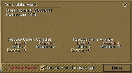
This status report has some important info that you should be aware of. First, it tells you what your gross income for the year was. Then it gives you your marketshare percentage.
Perhaps the most important info in the report is how many Resource Centers you control, and how many Resources points you have. Resource points are needed to play Direct Action Cards (DACs), and these points are awarded according to how many Resource Centers you control. Let's talk about Resources next.
Note that if you find the end of year status report to be an annoying interruption, you can choose to not see it again in your current game by checking the 'Don't Show Me This Popup Again' check box.
Resources
There are five types of resources:- Labor
- Media
- Economy
- Political
- Research
You will want to try to control as many resource centers as possible. That makes regions which contain resource centers strategically important, and you will find that in some games some resources will be harder to come by then others, making those resources ever more important.
Okay, you have some resource points... Now what do you do with them? How do you use them? The answer is in DACs.
Direct Action Cards (DACs)
DACs are Entrepreneur's way of letting you do some of the things that a business might do in the real world. These could include recruiting a rival company's salesguy, trying to steal a rival's technology, having a technological breakthrough, and much, much more.Along the bottom of the World map, you will see a few small icons with five numbers to the right of those icons. (If this is the first year of the game, there will be two icons, and the five numbers will all be zeros). These icons represent the cards (DACs) that you have in your hand. The five numbers show how many of each of the five different resource points you have available.
You can find out what each card does by moving the mouse cursor over the card's
icon. This will display a text description of the card (actually, just the
card's name) on the bottom of the World map area. For a much more detailed
description of the card, how it is used, and what it does, click on the card's
icon. This will bring up a popup window.
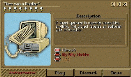
In the popup, you are given a complete description of the card. Often you are given the option of which opponent to play the card against. There are three buttons along the bottom of the popup--Play (if you have enough resources), Discard, and Done. Play will play the current card. Discard will remove the card from your hand (you can hold only 7 cards at one time, so you may want to discard duplicates or the less powerful cards to make room for more). Done will remove the popup, returning you to the World map.
In the top left corner of the popup you are given the number of resource points that you will need in order to play the card. This info is given in the for of resource icons. You will need one point for each icon shown. In the top right of the popup are three buttons--forward and back arrows and an X. The arrows will advance or back up to the next or previous card. The X button has the same function as the Done button.
There are two main types of DACs--the ones that help you (such as governement grants and technological breakthroughs) and the ones that harm opponents (such as Increasing opponents' research times and inciting labor strikes). You will learn that both can be very important, but it will be the really nasty ones that you target against opponents that could cause the tide of the game to turn.
For a much more thorough description of the DACs available in the game, see the Direct Action Cards Page.
Marketing
We havn't discussed marketing yet, so I'll address that now.
Marketing is an extremely strategically important part of the game. If you
havn't discovered and built a Marketing Office, do that now. This is done from
the Site screen. Choose the vacant space in the lower left corner of the lot and
press the Upgrade button at the top of the screen. Your Marketing office will
begin construction. When it is finished, hire some marketers and then go to the
Marketing screen by double clicking on the Marketing Office or pressing F8.
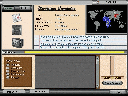
The Marketing screen has several components. The top left corner of the screen lets you choose the type of marketing campaign you wish to launch. Campaigns can be either positive or negative (help your image or hurt an opponent's image), and they can be either Newspaper (level 1), Radio (level 2), or Television (level 3). For negative campaigns and the higher level campaigns you will need to upgrade your Marketing Office building (note: in the demo you are not allowed to upgrade your marketing office).
The lower left corner of the screen lets you focus the campaign on one of the design attributes (if the campaign is positive) or against an opponent (if the campaign is negative).
The lower middle of the screen shows your current marketing campaigns while the lower right has a button that lets you create new ones (if you have enough marketers). The top middle portion of the screen gives info on what it will cost to create a campaign, how effective the campaign will be, how long it will take to create the campaign.
Pick a focus for your marketing campaign, and then click the Create Campaign button. The progress bar in the lower right of the screen will show how much longer it will take before the campagin is ready. Click the Done button or press F5 to return to the World Map.
When the marketing campaign is finished, a newspaper (level 1) will appear at your home office. This is your marketing campaign. You can move it to any region on the map that you have researched. The region that you move the campaign to will be where the campaign has its effect. You should place marketing campaigns in strategically important regions (such as your home office, an opponent's home office, or where important resource centers are located).
You will find that marketing campaigns can be extremely useful when you run into competition. In fact you will find it very difficult to win a game if you do not use at least some marketing, even if you are not a marketing specialist.
Building Another Office
By now you have almost all of the basic concepts you need to play Entrepreneur successfully and to make money in the game, but there is one other crucial aspect--Expansion. Once you have played for a short period of time, you will find that you cannot meet demand, or that you cannot create any more marketing campaigns, or that researching new technologies is taking too long. You will want to build another home office where you can hire more workers.Usually you will probably want to build your expansion offices on continents other than where your Main (original) office is located. This will allow you to research new regions more quickly and with less cost.
Choose a region in which to build your new office with the help of the Site button on the bottom of the World map. (Note that you need to have researched a region before you can build a site in that region). Ideally, you will want a region that has the best of all traits, but often you will have to pick a region that is high in one or two important traits while being lower in the others.
Once you have found a region that is satisfactory, click on the Build Site button. In a short period of time you will have another site that you may develop and upgrade in the same manner as your home office.
Play On!
Using what you have learned thus far, continue to play until you have won or lost the game. To win, you will need between 50-67% minimum (depending on the number of players) of the total marketshare. You will lose the game if an opponent achieves the winning condition first. Winning condition is calculated at the end of each year starting with year 5. Have fun!
Send feedback to Greg Boyko