macOS | Outlook for Mac
Add a Shared Mailbox
These steps assume the following:
- A shared mailbox has been created in the Microsoft Exchange/Office 365 system and you have been granted rights to access the resource.
- The shared mailbox has not been migrated to Office 365
- Open Outlook for Mac
- Navigate to Outlook > Preferences > Accounts
- Select the + then New Account...
-
Enter the email address of the shared mailbox you want to connect to, then select Continue
If your web browser opens to a Google page, close or minimize it.
Then, in the "Set Up Your Email" window, select Not Gmail?
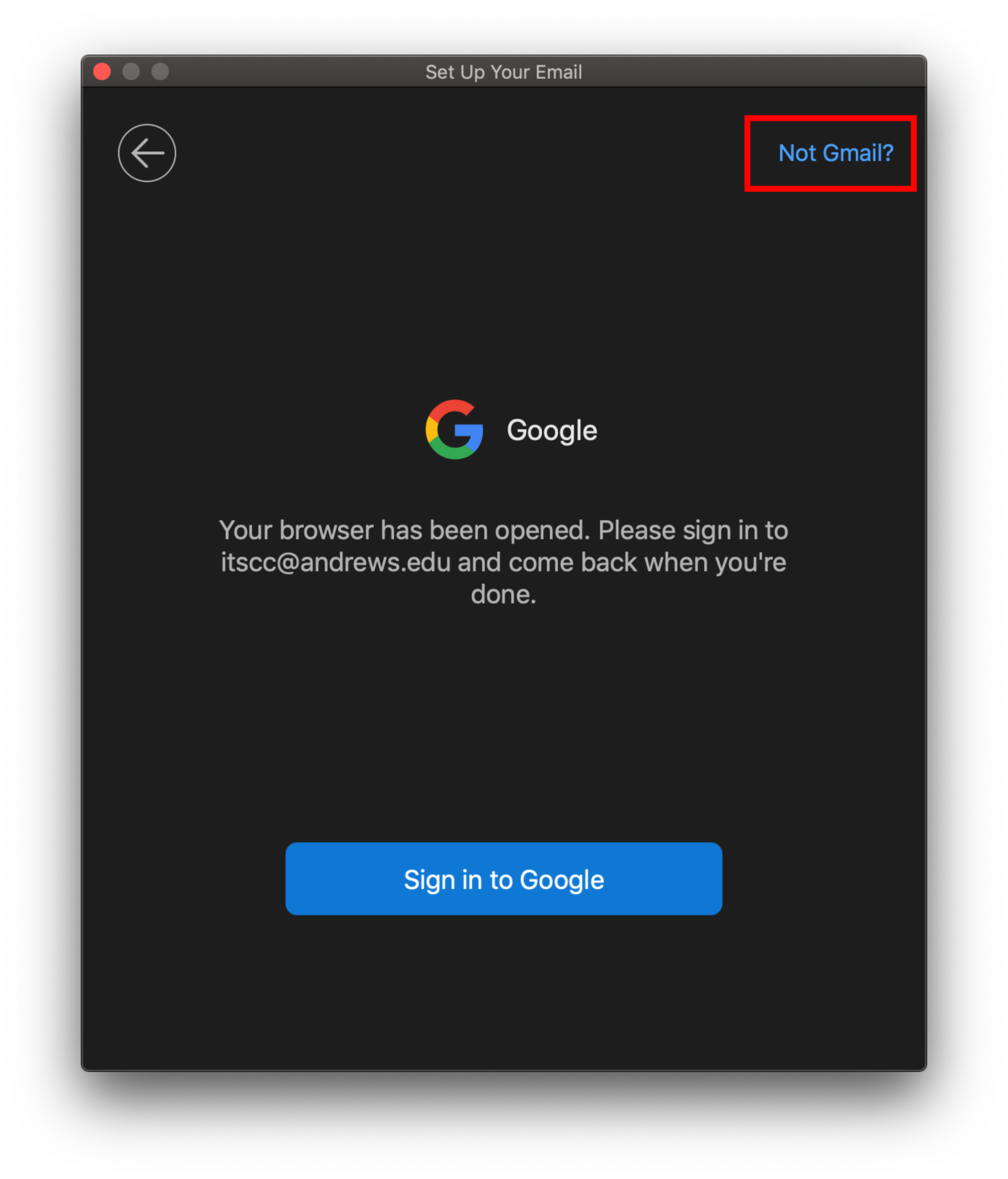
- Select Exchange
-
Enter your Andrews email address and password, then select Continue.
No need to enter Server information. -
If prompted with the following message, select Always use my response for this server, then select Allow
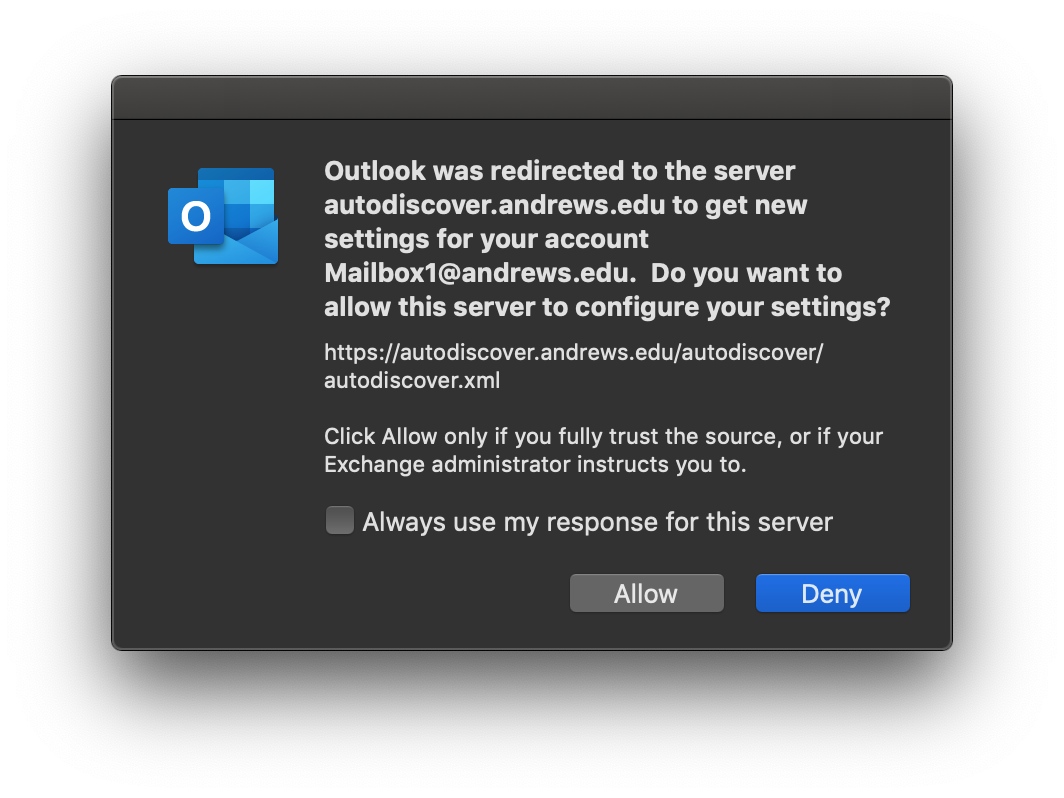
- To add another shared mailbox, select Add Another Account. Otherwise, select Done
- Back in the Accounts window, select the account you just added, then select Advanced
- Select Sync shared mailbox (Restart Outlook for the change to take effect)
- When Outlook is restarted, the shared mailbox will appear.

