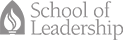Webinar Troubleshooting
How do I navigate on the webinar website after I have logged in?
- For instructions on how to navigate on the webinar website after logging in click here to download a pdf
- For a video walk through click here
I can't hear sound through my speakers, how do I fix it?
- If your speakers connect to a power source make sure they are plugged to a power source and turned on.
- Check to make sure your speakers are connected to the right plug-in on your computer.
- Check to make sure that your sound is not on mute, or is not turned down all the way. Adjust your volume accordingly.
- On the webinar webpage screen, on the upper left bar, click on the volume icon and make sure the volume is on/ or adjust the volume.
-
After having checked 1-4, and there is still no volume, then on the webinar screen on the upper left bar click on "Meeting" and then click on "Audio Setup Wizard"
-Go through the "audio setup wizard"
-Log out of the meeting, and log back in. - If no sound, try restarting the browser and logging back into the meeting.
- If no sound, try closing open applications running on your computer that may be using your audio.
- If no sound, try restarting your computer, and then logging back into the meeting.
I can't see anything, how can I fix it?
-
First make sure that you have downloaded the latest flash player for your web browser. Click here to download the latest Adobe Flash Player
-Go to the website
-Click on "download now"
-A window will pop-up with options, click on "Save"
-After it downloads, run program (found on desktop) and follow the instructions - Try quitting all other applications that are running and leave the webinar page open
- Try quitting your browser and restart it.
- If no video, try restarting your computer, and logging back into the meeting
- If no video, try steps 1-2 again.
The video and sound seems to lag behind, how can I improve it/fix it?
- There are many factors for which this could be the case, whether it be the video or the sound, they both run through: [a] the internet and [b] the computer
- One factor that affects the lagging of the video or audio is the internet speed. The speed of the internet determines how fast the video and audio feed gets to your computer. If you are running on dial-up internet at 56kbs/sec then you will be having a lot of difficulties. If you are running off of DSL, then you will have a better downloading speed than dial-up. DSL speed runs about 1.5 Mbps to 15 Mbps. To find out how fast your downloading speed is click here and on the website click on the button "Begin Test". Also keep in mind that many times the video and sound information is sent from Andrews University and then routed to California, then to your location. Depending on the distance of travel, you might see a slight difference in delay. These are just a few of factors concerning information traveling through the internet.
- Another factor that affects the quality of video and sound is your computer. Each computer has a processor (the brain) which processes all the information that it receives. The speed of your processor will determines how quickly it relays the video and sound. Also, another hardware the computer uses to relay the video and sound is the RAM (Random Access Memory). The RAM (or brain cells) allows programs and other applications to run at the same time as the RAM sends information to the processor. Your RAM determines the limit of how many applications and programs can be functioning at the same time. If too many applications or programs are opened, then you will see a significant difference in speed of each program because your computer memory is being used up. This is why it is recommended that you close out all other applications or programs, so that the memory is dedicated to running the information for the webinar on your computer. There are many other things to know about the RAM on your computer, but the point is that the capacity of RAM limits the amount of information that can be sent to your processor, and the processor determines how quickly your video and sound information can relay to your screen. Note: You can have the fastest internet in the world, but your computer will determine how fast it processes it.
- Because of these factors and others, there is not much the Webinar Support Team can do to help with the video and sound relay. The only suggestion would be to quite all programs and applications that are opened and leave only the webinar page opened. You could also try to invest in a newer computer if yours is more than 5 years.
I do not see the option to login as "Guest", what can I do?
- When you click on the link to the webinar given to you through an e-mail invitation, the first thing you will see is a login box, as shown in the following picture:
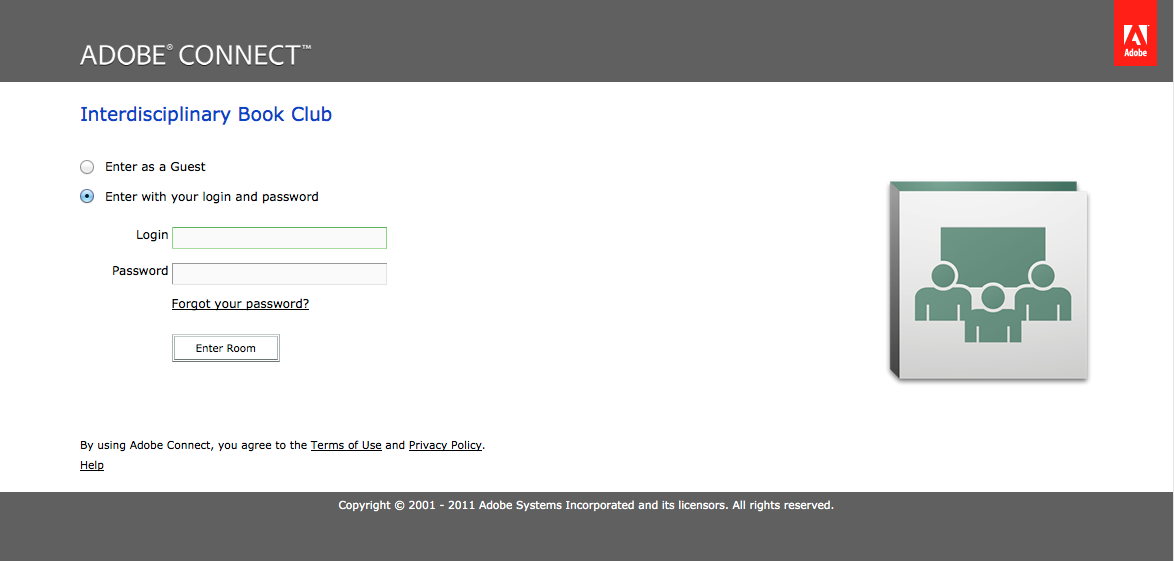
- Above the login option you will see the option "Enter as a Guest". When you click on that option you will have a chance to enter you name in the space provided, as shown in following picture:
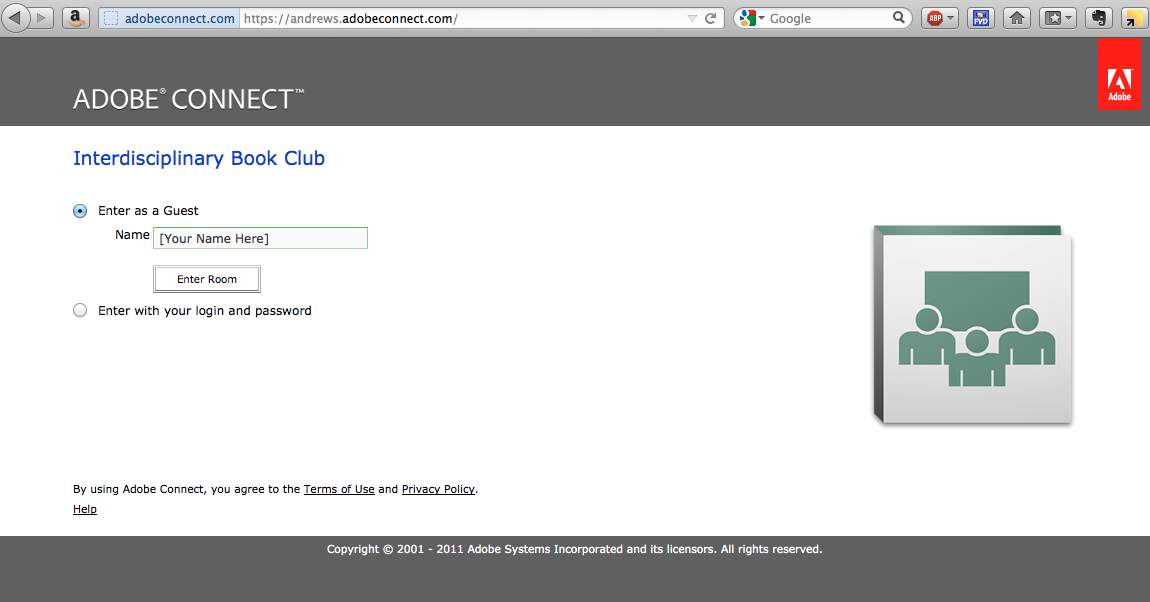
- If you have clicked on the link provided in your e-mail and it takes you to a web page that only allows login and does not have the option "Enter as Guest", as shown in the picture below, please make sure that link is correct. Each webinar link will look like the following: https://andrews.adobeconnect.com/[WEBINAR EXTENTION NAME HERE]/. At the end of each link you will find the webinar's extension name. E.g. for the Interdisciplinary Book Club the extension name is "/book-club/". So like the example shown in the picture above you should see "https://andrews.adobeconnect.com/book-club/". If you don't see the correct link, you can manually enter your link into the web browser or you can go on the Leadership Webinar website and click on the webinar you are trying to attend.
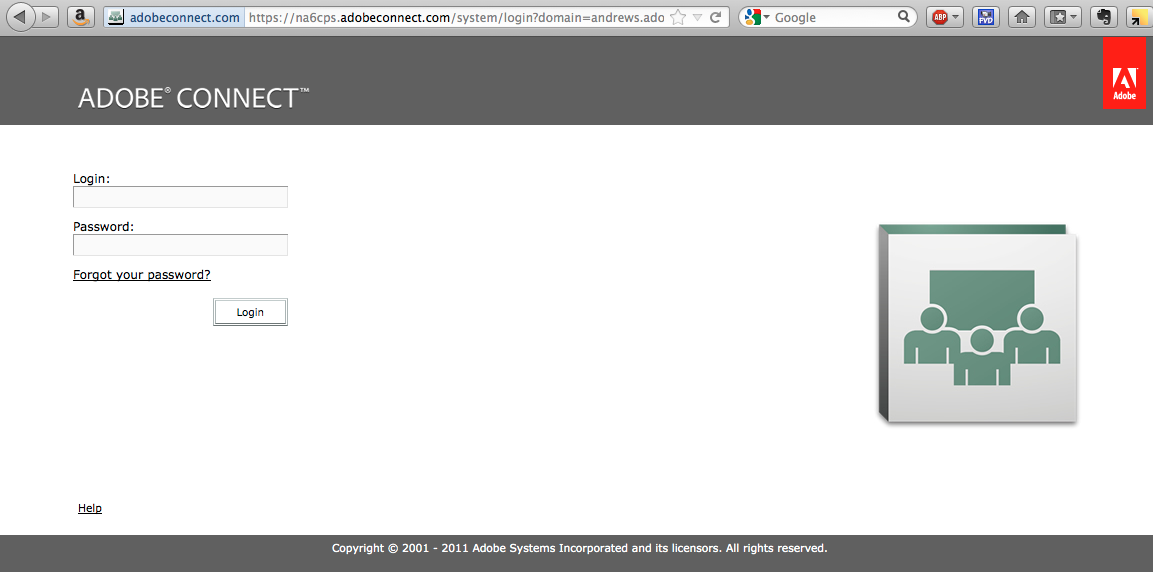
I'am having trouble logging into the webinar site, where can I get assistance?
-
Please contact the Webinar Support Team
Webinar Support Team (during meeting hours only)
Phone - (269) 281-3849 [direct]
E-mail- Webinar Support Team