Adobe at AU | 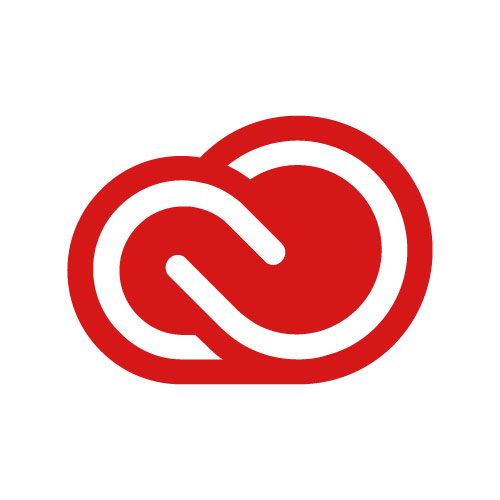
Acrobat Pro is Here!
Acrobat Pro is now available to all regular employees at Andrews University for no additional cost!
- Use it for PDF-handling needs, including split/merge, document creation, PDF conversion and more.
- It will work on both Windows and macOS.
- If you are intending to use Acrobat Pro and you have Acrobat Reader installed, it is recommended to uninstall Acrobat Reader first!
-
Acrobat Pro can now be used in shared device environments (such as labs and student work stations).
Eligible users may download and install Adobe Acrobat Pro from https://acrobat.adobe.com.
- You must sign-in with your Andrews email address and password.
- If prompted, select Work or School Account.
- Select Get your apps from the upper-right corner.
- Select Acrobat Pro.
If you already have Acrobat Pro installed, simply sign-out then sign-in again to reset your access.
Free access is also included to these programs: Adobe Express, Adobe Firefly, Photoshop Express and Premiere Rush.
Adobe Creative Cloud Full-Suite Licensing
For updated pricing, see your department chair or director.
-
Named license (all apps):
This licensing method is Adobe's recommended licensing method to use Adobe Creative Cloud and Document Cloud products. Designed for the network-connected scenario where app licenses are managed based on individual user need for use of the app. Users are provided with the full functionality of the software and services giving them access to all the available apps and services based on entitlements established by the University.
Named User Licensing ties the usage of Adobe apps and services to an individual user and requires periodic Internet connectivity. Computers must connect to Adobe servers for initial activation, and then at least once every 99 days. End users may use their named licenses on mobile devices as Creative Cloud apps are available for use.
Sign-in at creativecloud.adobe.com with your Andrews email address and password to access Adobe Creative Cloud apps and services.
-
Shared Device license (all apps):
This licensing method is targeted at educational institutions where software is assigned to a device instead of an individual. This should only apply to computer labs, shared student or employee workstations or in classrooms where there is a shared computer.
Licensed users may sign-in at: creativecloud.adobe.com
- At the Adobe login prompt, simply enter your Andrews email address and password, then select Company or School Account, if prompted.
- Download and install the Adobe Creative Cloud desktop app
- Using the desktop app, download and install the Adobe Creative Cloud app of your choice.
Related Links
- Sign-in to Adobe Creative Cloud - creativecloud.adobe.com
- Manage your Adobe Account - account.adobe.com
- Manage your Adobe Assets - assets.adobe.com
- Download the Adobe Creative Cloud desktop app
Single Sign-on and Adobe Creative Cloud for Enterprise
Single sign-on (SSO) allows current employees and students to sign-in to Adobe Creative Cloud apps using their Andrews University email address and password.
Regarding students & single sign-on:
At this time, students may use their Andrews University account for single sign-on but only in designated computer labs that have Adobe Creative Cloud installed. Students may also purchase a personal license of Adobe Creative Cloud at educational prices from: andrews.onthehub.com. Single sign-on may also be used on these licenses.
Requesting Digital Signatures
While PDF documents can still be signed using Acrobat, the ability to use Acrobat to request signatures from others is not available. The current campus-wide solution for requesting digital signatures is DocuSign.
To be added to the list of authorized users, please contact Brenda Francis at Human Resources with the request to be integrated into DocuSign. Include your full name, ID number, email address, job title, and department.

