Download & Install Microsoft 365 Copilot Desktop Apps
Note: Microsoft "Office" is now Microsoft 365 Copilot.
Desktops & Laptops
- Sign-in with your Andrews email address and password at: office.andrews.edu
- Go to "Apps" on the left menu.
-
Select "Install apps" in the top-right, then click "Microsoft 365 apps."
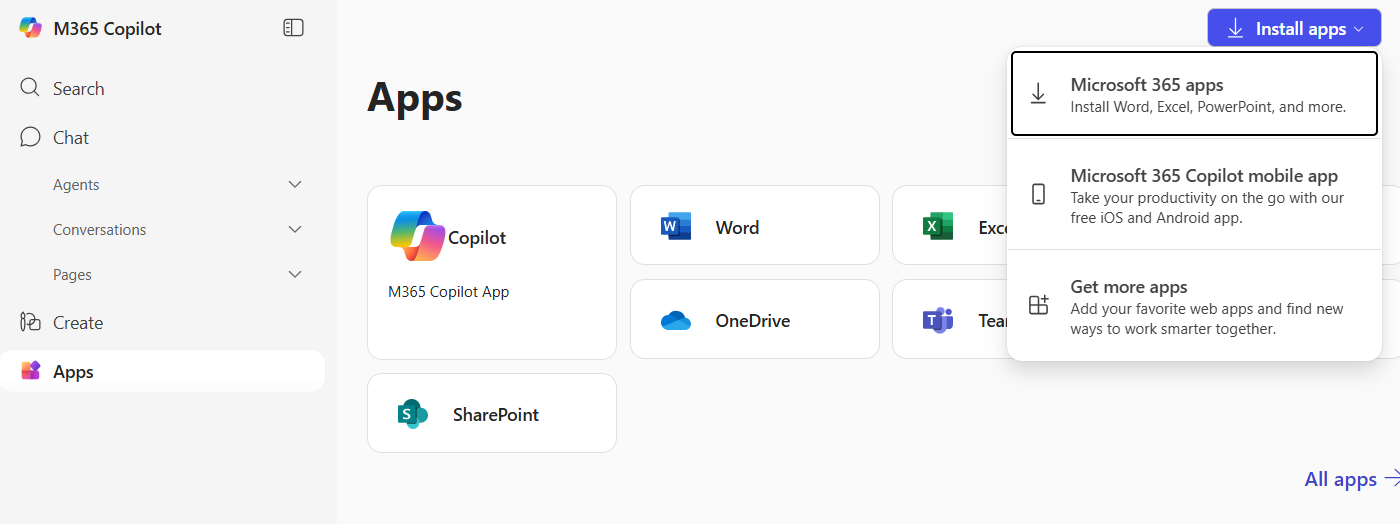
- Click "Install Office" under "Office apps & devices"
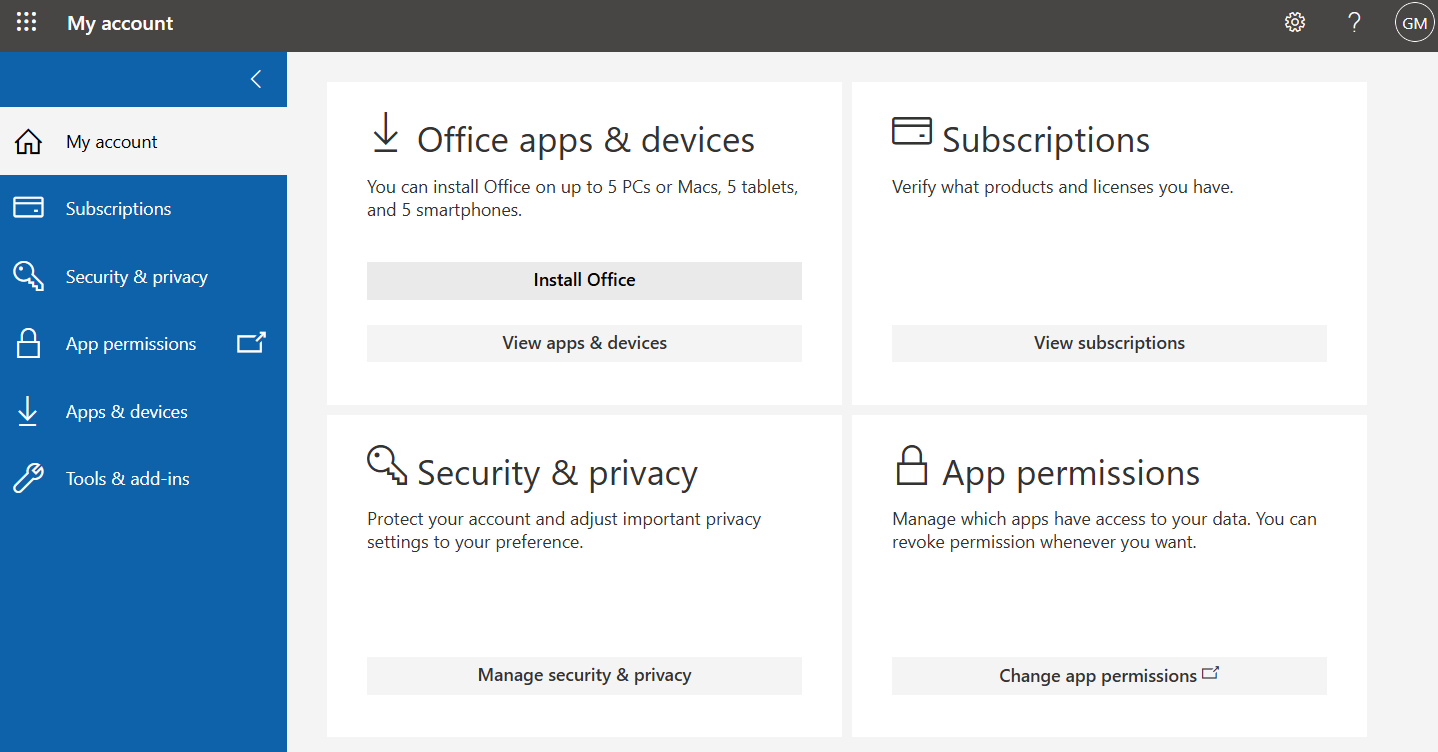
- You may need to clear any security warnings about the installation file before it will download. This depends on your browser and your security settings.
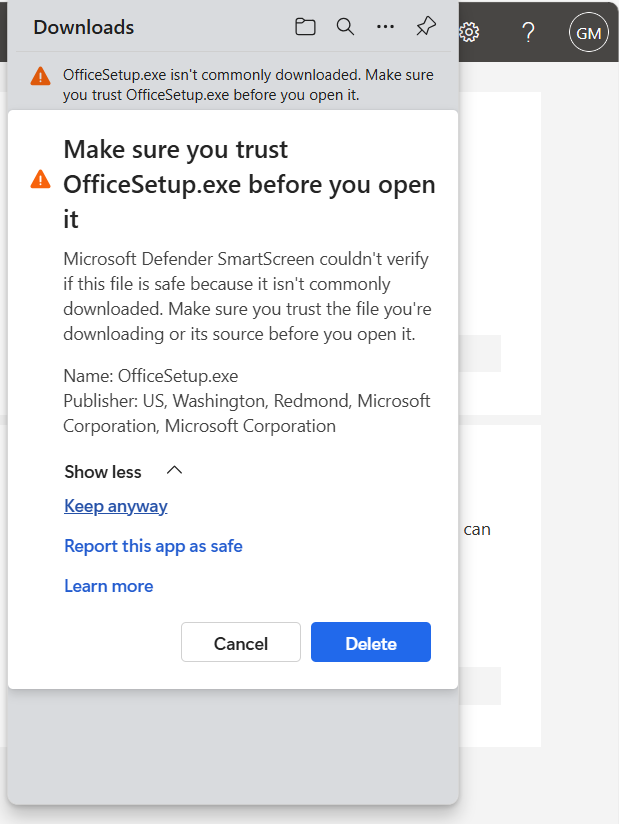
-
Microsoft 365 will start downloading and may take a few minutes.
The installation process may vary depending on the device you are using (Windows/Mac).
Do not restart, turn off your device or go offline during the installation process.
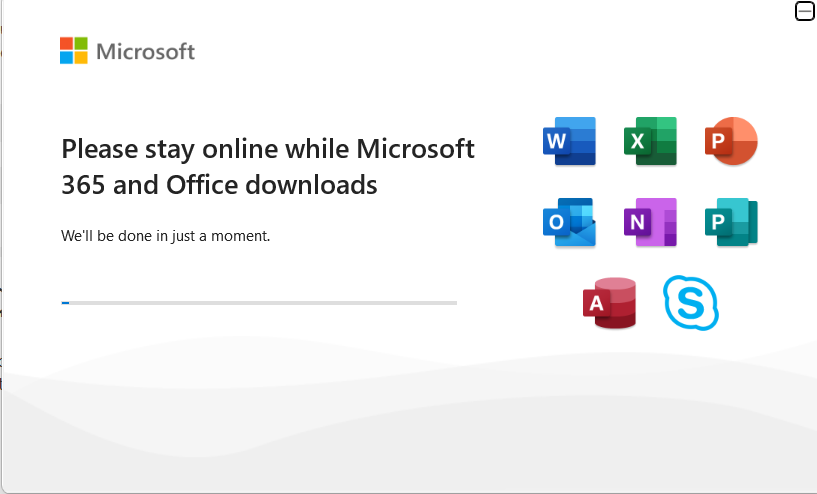
- You will get an "all set" message when the installation is complete.
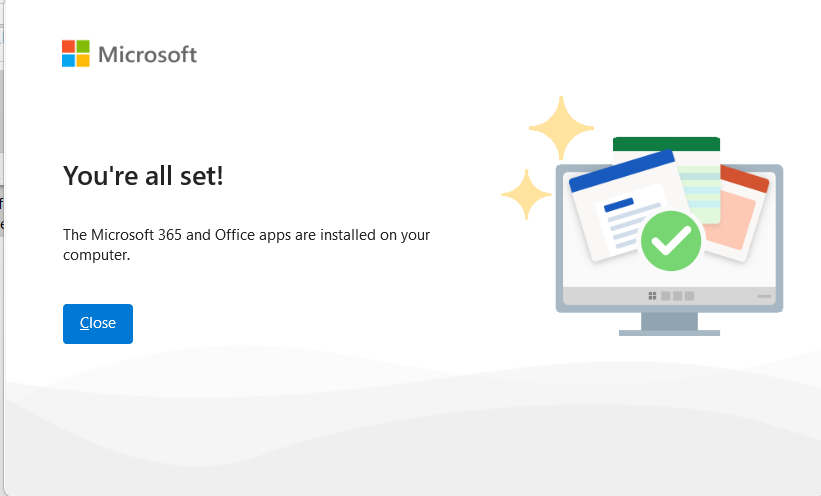
- Open the Word app to get started with your AU sign-in. Click "Sign in or create account."
-
If prompted, verify which type of account you are using: Select "Work or School Account" since this service is provided through Andrews University.
- Sign-in with your Andrews email address and password.
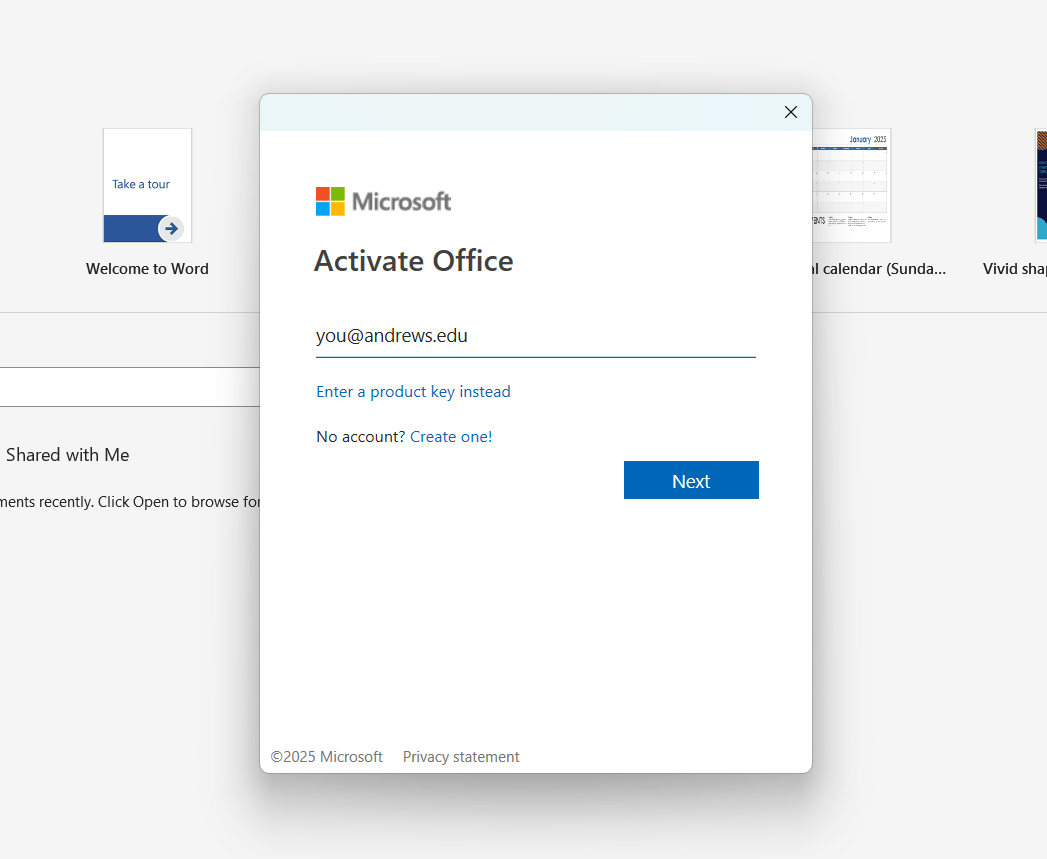
- You will be prompted for Duo. Click on "Approve with Cisco Duo" and follow the authentication process.
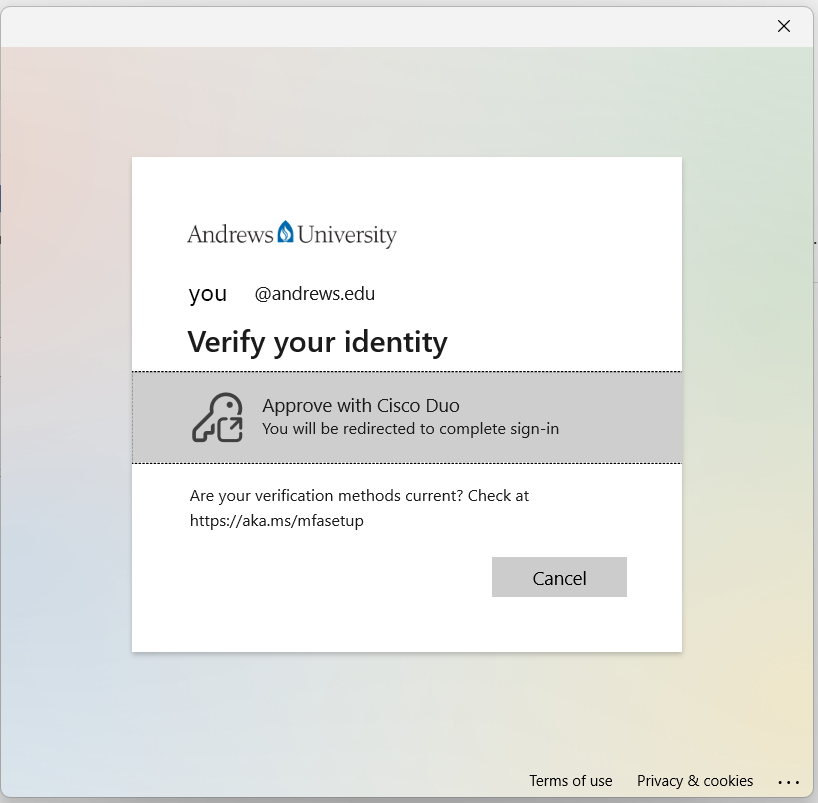
- Uncheck the blue checkbox to "allow your organization to manage my device", as it will cause an error if left checked.
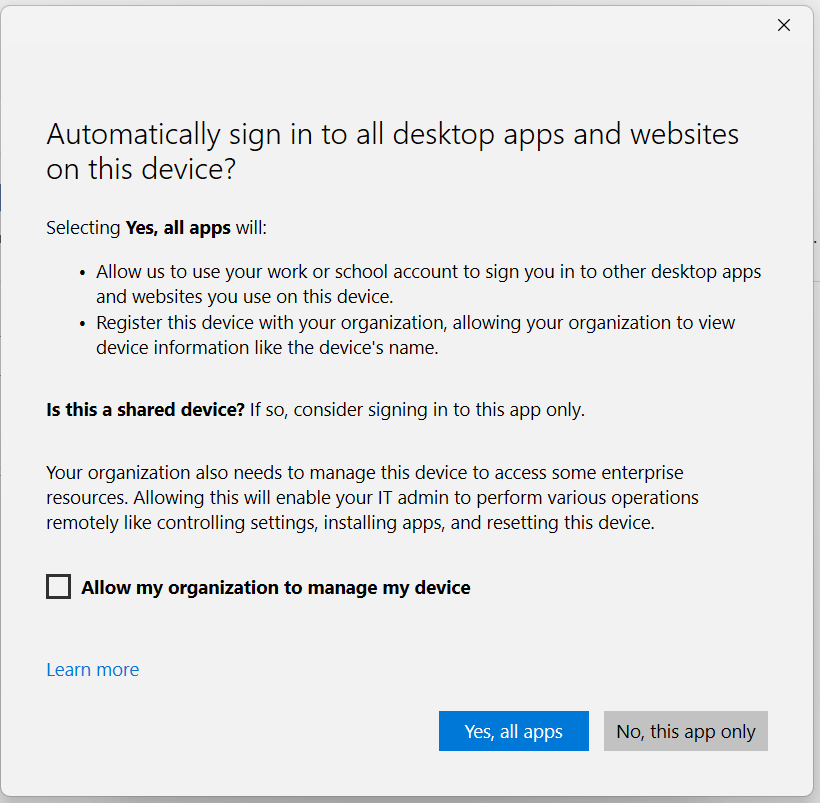
- Finally, accept the license agreement to start using Microsoft 365 Copilot "Office."
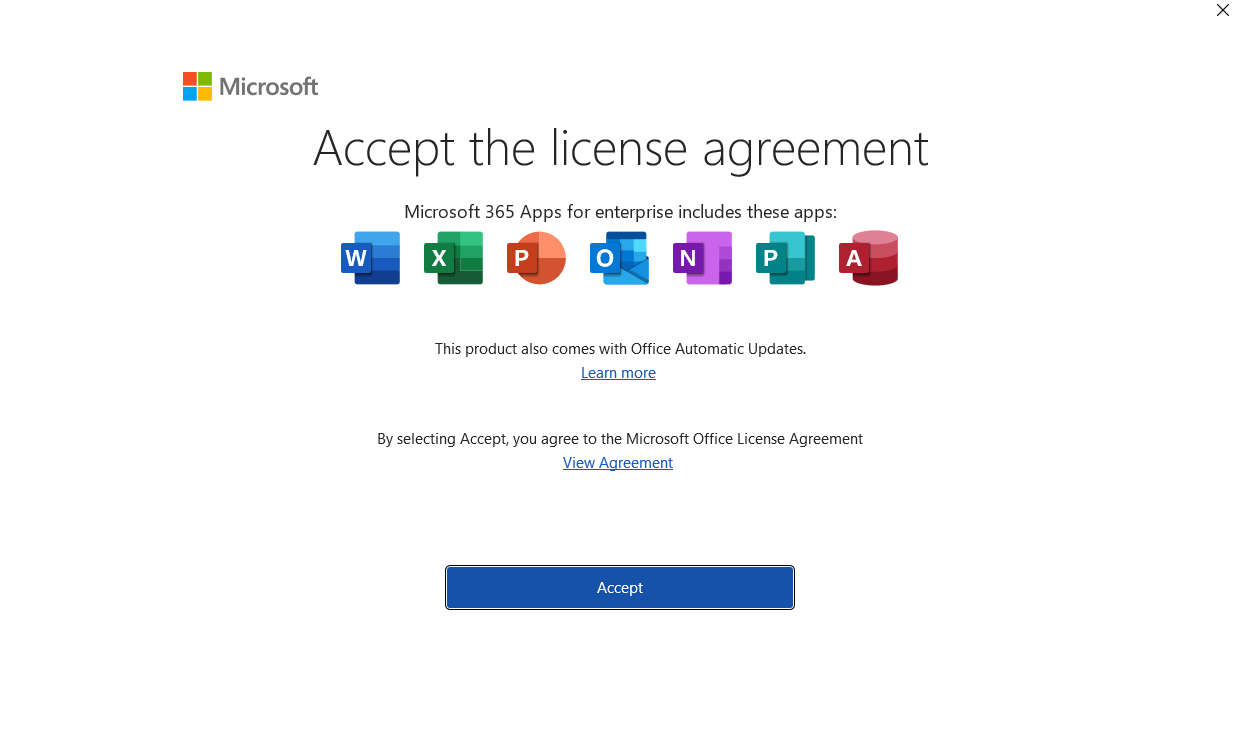
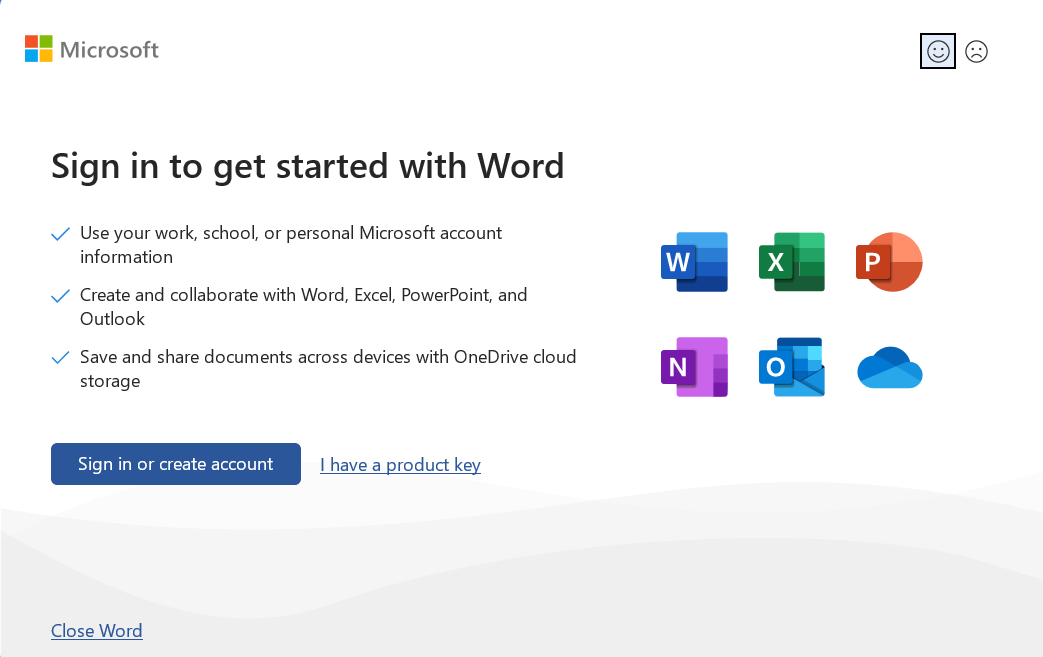
Mobile Devices
Download the individual Microsoft 365 apps for your mobile device.
Available at:
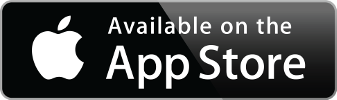
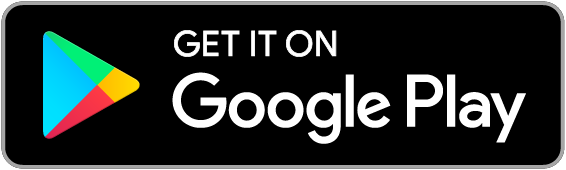
Having Trouble Installing Office 365?
For questions or additional help, email helpdesk@andrews.edu or call the ITS Help Desk at 269-471-6016.

