Get going with 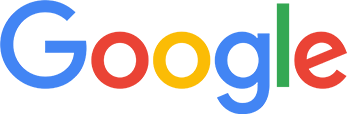 !
!
Andrews University uses G Suite for Education (formerly Google Apps for Education) to provide email and other familiar Google apps to Andrews University alumni. GET STARTED NOW!:
STEP 1:
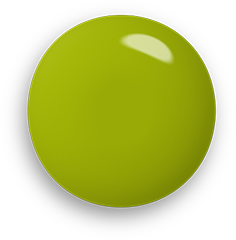 If you haven't done so, reactivate your Andrews username!
If you haven't done so, reactivate your Andrews username!
If you forgot your password, reset it here.
STEP 2:
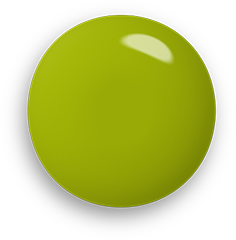 Go to: gmail.andrews.edu
Go to: gmail.andrews.edu
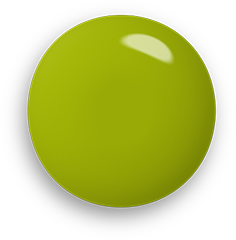 Sign-in with your Andrews email address and password.
Sign-in with your Andrews email address and password.
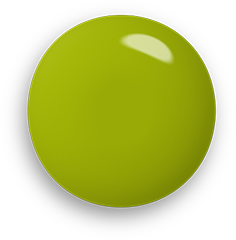 Setup your new AU Gmail mailbox
Setup your new AU Gmail mailbox
University policies apply to these services. Google upholds a strict privacy policy. You will need to accept Google's privacy policy the first time you log into AU Google Apps. Please note that in collaborative spaces within AU Google Apps, your name and email address is visible to others. For example, when using Google Docs, all users who can access a shared document can see the names and email addresses of any other persons sharing that same document.
Gmail Tech Help 
| Getting Started with Gmail | Connect Your Computer to AU Gmail |
| Connect Smartphones & Tablets to AU Gmail | NEW Forward my Andrews email to another email account |
To learn more about Google Apps visit the G Suite Learning Center which contains links to numerous helpful resources for new users, including training videos.
For questions regarding this transition or additional techncial help, email the Technology Helpdesk at helpdesk@andrews.edu or call the Computer Support Line at 269-471-6016.
Additional Links
G Suite Support Site
G Suite Status Dashboard
G Suite for Education
Office of Alumni Services / myAU&ME
Frequently Asked Questions
- Classroom, an app that is availble only with Google Apps for Education
- Professional email at Andrews University's domain (eg: @andrews.edu instead of @gmail.com)
- Shared access to Drive, Calendars, Docs and more
- Additional storage across Gmail and Drive
- No advertising
- 99.9% guaranteed uptime
- Enhanced security features
- Go to Vault at vault.andrews.edu
- Sign into My Account
- Select Manage E-mail Forwarding
- Enter your Andrews email address (For example: tony@andrews.edu)
- Select Submit. Email will now flow to your AU Gmail.
- Select the "gear" in the upper right and click Settings
- Select the Filters settings from the menu at the top
- Select Create a new filter at the bottom of the page
- Enter andrews.edu in From and click Create filter with this search
- Select Never send it to Spam
- Select Also apply filter to matching conversations
- Select Create filter
- A message will appear that says “Your filter was created.”
Note: Illegitimate email messages will still be filtered by Andrews email filters, so you should not see an increase in unsolicited email delivered to your Inbox.
As of June 24, 2018, email forwarding functions may be done by signing into your AU Gmail account and following the steps outlined in Google's Gmail Help: Turn automatic forwarding on or off.

